Basic usages¶
The scenario¶
This basic usage session will guide you step-by-step to complete this scenario: you have a Fragment with many Videos in a vertical RecyclerView. You want each Video to start playing automatically if that Video is visible more than 65% of its full area, and stay on top of all the visible Videos (fully, or partly). If you scroll the list, the Video that is not visible enough will be paused automatically, and the other Video which sastisfy the condition above will start playing automatically.
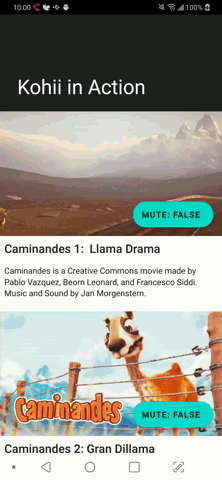
TL,DR¶
We will explains a lot of details, so it may be a lot of texts. Here is the short version if you want to start right away:
First, add this to your Fragment#onViewCreated or Activity#onCreate
val kohii = Kohii[this]
kohii.register(this)
.addBucket(recyclerView) // assume that you are using a RecyclerView
.addBucket(anotherRecyclerView) // yeah, 2 RVs in one place, why not.
Kohii kohii = Kohii.get(this);
kohii.register(this)
.addBucket(recyclerView) // assume that you are using a RecyclerView
.addBucket(anotherRecyclerView); // yeah, 2 RVs in one place, why not.
Second, add this in your RecyclerView.Adapter#onBindViewHolder, or corresponding place in ViewHolder
// You need to pass the kohii instance here
kohii.setUp(videoUrl).bind(playerView)
// You need to pass the kohii instance here
kohii.setUp(videoUrl).bind(playerView);
Done, you have what you want. But before leaving, let's discover the details below with your curiousity.
Before you start: thinking in Kohii¶
It is important that you get the concept of Kohii before we go further. Because the way you think about Video playback until now would be different to what Kohii thinks.
Until now, you may see and/or use the following pattern:
videoView.setVideoPath(videoUrl)
This line reads:
I have a VideoView and I will play a Video in it by calling
setVideoPathmethod.
In Kohii, the direction is opposite:
kohii.setUp(videoUrl).bind(videoView)
This line reads:
I have a Video and I will play it in a VideoView. Let's setup the Video and bind it to the VideoView.
The difference here is: who is the main actor? In traditional way, the VideoView owns the Video and therefore, when it dies, we also lose the Video playback. In Kohii, we let the Video be the active part. It acknowledges the VideoView it will be played on. So when the VideoView dies, your Video can be smoothly switched to other VideoView.
To give you an imagine about why it is good this way, consider this scenario: you have a list of Videos, and you want to open one Video in fullscreen, smoothly.
Thinking in traditional way: How I can open this VideoView (which is now in the list) in fullscreen? If I use other VideoView I will need to call that setVideoPath again and it will create new resource and stuff and the playback will be reloaded, and so on... We see some challenges here already.
While thinking in Kohii way, it sounds easier: How can I open this Video (which is now in the list) in fullscreen? Can I just switch it from current VideoView to the fullscreen VideoView?
This way of thinking is the base for all the abstractions in Kohii. How this idea comes to life will be discussed later.
Now that you have the concept about Kohii, let's get our hands dirty.
Preparation¶
This section will use some assumptions below:
- You will use Kohii in
Fragment(the usage will be the same inActivity). - You use ExoPlayer for the playback (implementation provided via
kohii-exoplayerextension). - You own the content or have enough rights to use them. Kohii has no responsibility about how you use it in your app.
First, you need to initialize a few things so that Kohii makes sense of your application.
■ Initialize Kohii instance
Kohii should be used as a Global instance. You can get it as follow:
val kohii = Kohii[this@Fragment]
// or using Context also works: val kohii = Kohii[requireContext()]
Kohii kohii = Kohii.get(this);
// or using Context: Kohii kohii = Kohii.get(requireContext());
As a singleton, Kohii instance can be passed around or re-obtained in other Fragment. You can also use dependency injection library like Dagger to prepare a global instance, and inject it to required places.
■ Register necessary objects to Kohii
Kohii needs to know about a few things to work properly:
- Where you are using Kohii from? A
FragmentorActivity? Line below answers that question:
// From the Fragment's onViewCreated()
kohii.register(this@Fragment)
// From the Fragment's onViewCreated()
kohii.register(this);
The line above also return a Manager object. It is useful in some advance usages, but we don't need it for now.
- Which ViewGroup contains Videos?
We call that ViewGroup a Bucket. Because you may have more than one bucket in your Fragment, and not all of them need to be tracked by Kohii, you should only register ones you care about. Code for it is as below:
kohii.register(this@Fragment) // or manager
.addBucket(recyclerView)
.addBucket(anotherRecyclerView) // yeah, 2 RVs in one Fragment, why not.
kohii.register(this) // or manager
.addBucket(recyclerView)
.addBucket(anotherRecyclerView); // yeah, 2 RVs in one Fragment, why not.
It is enough setting up for this session. Next, we will setup the Video for each ViewHolder.
Integration¶
To make it works, you need only one line:
// You must pass the kohii instance here
// playerView is the PlayerView you want to play your Video on
kohii.setUp(videoUrl).bind(playerView)
// You must pass the kohii instance here
// playerView is the PlayerView you want to play your Video on
kohii.setUp(videoUrl).bind(playerView);
But let's understand the concept behind:
In the one line above: kohii.setUp(videoUrl) turns the url to a Binder object which can be used to bind to a container. Once you finish the setup, you have the Video to be automatically played/paused once user scrolls the list such that the container is visible more (will play) or less (will pause) than 65% of its area.
Also, to ensure the playback is automatic, if the renderer is a PlayerView Kohii will forcefully disable the PlayerView's PlayerControlView even if you set it before. To have manual playback control enabled, you need some additional configuration which will be discussed in other session.